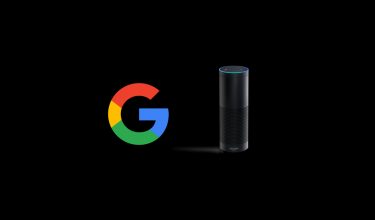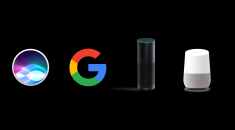
#innovation #alexa #google-home
14. Jun 2017 |
- min Lesezeit
As meetings can turn out to be very boring listening sessions with limited interaction we aimed to spice things up by letting ALEXA do the reporting job. With that goal we want to create a more conversational environment for business meetings when it’s all about dry figures and results.
First thing you would need to accomplish is the account linking configuration within your Amaazon Developer Account. The configuration menu provides a section called “Account Linking”. There you can set up several preequisites:
The user flow then is as simple as following: by activating Web Analytics Assistant the user will be prompted to select a google account if there’s more than one. By successfully entering your credentials you are done and ready to interact with ALEXA.
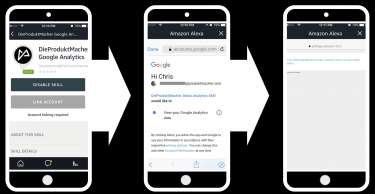
After a short welcoming and introduction message, ALEXA will guide you through a picker dialog to define a google analytics view from which metrics will be asked. This dialog is realized by looping through existing accounts and properties till we reach the desired view. Each time user says “yes” the current id will be saved in order to create a correct API request call on Google Analytics API.
Whenever a specific view has been selected, users can ask for metrics like revenue, channel distribution and sessions.
In all cases we retrieve data from the linked Google Analytics account by requesting corresponding API. Required parameters are being stored in this.attributes variable. However we also integrated a DynamoDB which is provided by the ALEXA SDK automatically. This way we can store persistent data for example your last settings for account-property-view. When you re-enter the skill it will start from that point - no need to do the settings again.
In case you would like to get metrics from another account, you can easily change your settings with
A changeIntent will handle user input depending on given setting slots: account, property, view.
Web Analytics Assistant is available in the ALEXA Skill Store - for free! It’s really fun to use it and we love to have ALEXA with us in our weekly business meetings.
If you are having trouble using the skill, please don’t hesitate to contact us or have a look on our Web Analytics Assistant Website. We are happy to assist. Furthermore we appreciate your feedback on user experience or missing features to make this skill a perfect fit for your needs.
Stay tuned for upcoming versions with new features!